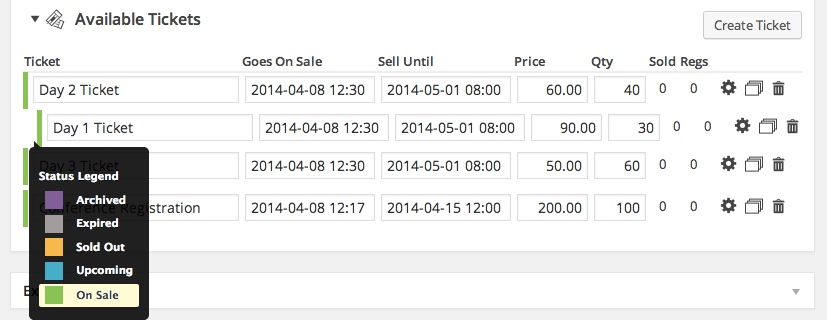Offer a smarter grade of ticket options and access for an enhanced experience.
The Advanced Event Editor gives expands on the Basic Event Editor with:
- Multiple Datetimes per Event
- Datetime Descriptions
- Datetime Ticket Assignments
- Ticket Description
- Ticket # Datetimes
- Ticket Minimum Quantity
- Ticket Maximum Quantity
- Required Tickets
- Percentage and Dollar Discount Price Modifiers
- Taxable Tickets
- Ticket Event Datetime Access
- Creating Default Tickets
- Clone/Duplicate Event
- Default Registration Status

Ticket Options
Event managers can control the configuration of the following options for each ticket. The ticket configuration and statuses are elegantly displayed in the front-end ticket selector on the event details page.

Ticket Name
The names of tickets can be simple and generic e.g. “General Admission”, or specific e.g. “July 4 Ticket Only” or “Two Day VIP Pass”. This allows you to make very descriptive tickets.
Goes On Sale date/time (datetime)
Specify the exact date and time you want a ticket to become available for sale on your website. Now you can publish your event and let Event Smart manage the rest.
Sale Ends date/time (datetimes)
Specify the exact date and time you want a ticket to become unavailable for sale on your website. As with the “Goes On Sale” setting you can publish your event and let Event Smart manage the rest.
Price
Indicate the starting price of the ticket (before modifier prices are applied).
Quantity Limits
Define how many of a certain type of ticket is available for sale. Once the ticket limit has been reached, that particular ticket becomes “Sold Out” (see below and the ticket selector). This helps protect you from over-selling your event.
The event datetimes limit field allows you to set a maximum number of any combination of tickets that can be sold for a single event datetime. This setting will preclude how many of any combination of tickets can be purchased. For example, say that you had 70 free tickets available and 30 premium tickets available. If we set a limit of 50 using the event datetimes limit field, then the ticket sales will close once any combination of 50 tickets are sold, no matter if they were free or premium tickets.
Description
Now is your chance to tell your attendees a great story about why they should choose a ticket. Each ticket can have a description that is displayed on the front-end in the ticket selector.
# Datetimes
A ticket can be restricted so that it can only be used a certain number of times across available event datetimes. For example, an event may take place across 5 sessions but a ticket which has a datetime limit of 3 will permit a registrant to check-in to only 3 out of the 5 sessions.
Minimum Quantity
Each ticket can have a minimum quantity of tickets that must be purchased. This allows event managers to offer bundle and tiered pricing for groups. For example, the original price of a single ticket might be $xxx.xx, but the bundle price for 5-10 tickets might be $xx.xx for each ticket. This is useful in cases where you want to sell sponsorships to your event with the requirement that the sponsors purchase more than one ticket for their company. What if you want to sell a family pack of tickets online and offer a discount for purchasing multiple tickets? Well, you can do that too. You can now configure the price of each ticket to be different based on the minimum number of tickets they have to purchase. The more tickets you require, the bigger the discount. That’s awesome!
Maximum Quantity
Each ticket can have a maximum number of tickets that can be purchased. Now you can specify that someone can only purchase a single (or any other maximum you want) ticket. This feature is related to the Maximum Ticket Purchases Per Order feature because you can make it less convenient for ticket scalpers to hoard tickets or try to make more tickets available to more unique individuals.
Percentage and Dollar Discount Price Modifiers
The discount base type is a kind of Price Type that modifies the base price by subtracting a value or percentage (depending on your selected price type options). For example, a “Percent Discount” price type and “Dollar Discount” are both extensions of the “discount” base type. The “Percent Discount” price type has been set to give percentage discounts, whereas the “Dollar Discount” has been set to give specific fixed-amount dollar discounts.
Percentage and Dollar Surcharge Price Modifiers
Price Types based on the “surcharge” base type add to the running total. This option functions in a similar way as the discount price type described above.
[info]Price modifier line-item detail is included on the Order Confirmation and Invoice gateway PDFs. This information can be helpful for explaining to attendees how the price of a ticket is calculated or for meeting tax requirements.[/info]
Taxable
Taxes are a special price type. While you can view the value of a tax price on a single ticket in the event editor, taxes are only applied to the cart total after all other modifiers have been added or subtracted from the base price.
Event Datetime Access
The Event Datetimes section allows the event manager to specify which event datetimes a ticket has authorization to attend. This means that an attendee will only need one ticket to attend multiple occurrences of an event. This is useful for on-going events such as courses or classes that are non-sequential and attendees can pick and choose which dates they want to attend (from the datetimes assigned from the admin). However, when used with the # Datetimes field (see above), you can limit the number of times a ticket can be used out of the total authorized datetimes. For example an event manager can configure a ticket to allow access to all datetimes of an event (say 10 datetimes), but then set a ticket to only allow it to check-in for five of the possible datetimes. Pretty neat stuff.
An Intelligent Ticket Management
The Event Espresso 4 ticket editor is intelligent and automatically controls the status of a ticket based on (one or a combination of) the event start and end datetimes, event datetime capacity limits, ticket sale start and end datetimes, and ticket availability.
There are five possible ticket statuses:
Active
The “Active” ticket status means that a ticket is currently available for sale. A ticket is active if:
- The ticket “Goes On Sale” date has occurred
- The ticket “Sell Until” date has not occurred.
- Ticket quantities are available for sale.
- The assigned event datetimes are not sold out.
Upcoming
The “Upcoming” status indicates that a ticket is scheduled to become available for sale. A ticket is “Upcoming” if:
- The ticket “Goes On Sale” date has not occurred
- The ticket “Sell Until” date has not occurred.
- Ticket quantities are available for sale.
- The assigned event datetimes are not sold out.
Sold Out
The “Sold Out” status occurs when the quantity limit of a ticket OR all assigned event datetimes quantity limits are reached. A ticket is “Sold Out” if:
- The ticket “Goes On Sale” date has occurred
- The ticket “Sell Until” date has not occurred.
- Ticket quantities are not available for sale.
- The assigned event datetimes are not sold out.
Expired
The “Expired” status occurs when the “Sell Until” datetime has occurred. A ticket is “Expired” if:
- The ticket “Goes On Sale” date has occurred
- The ticket “Sell Until” date has occurred.
- Ticket quantities are OR are not available for sale.
- The assigned event datetimes are OR are not sold out.
Inactive
The “Inactive” status occurs when the event manager has created a new ticket to replace an existing ticket. An “Inactive” ticket is automatically created when a ticket type has been sold but the event manager changes the price. This would cause data integrity issues inside Event Espresso and change registration and transaction records. The “Inactive” ticket is no longer available for sale and is replaced in the ticket selector with the new ticket.
Adding and Removing Tickets
We also make it easy to create similar tickets and delete new tickets with the “Duplicate this item” and “Trash Ticket” actions.
Creating Default Tickets
Each ticket that is created can also be saved as a “Default Ticket” so that it will be automatically created with any new events.
Drag-n-Drop Ordering of Tickets
With Event Espresso 4.2, we’ve added the ability to drag-and-drop the tickets into any order you wish. You can arrange them alphabetically, by highest price, by lowest price, but going on sale first or last, etc. The default display of the ticket order is based on the order in which the tickets were created, but it’s only one click and drag to order the tickets into the order that your heart desires.