The key to giving customers a great experience is gathering the right information from them so you are prepared. Easily collect all the data you need with a custom event registration form on your event website.
Question Types
With our registration form builder you can create:
- Text field(s) for your attendees to input any answer
- Textarea fields(s) for your attendees to input a long answer
- Radio button(s) for your attendees to select one answer
- Dropdown(s) for your attendees to select one answer (usually a more lengthy list than is used for radio button list)
- Check box(s) for your attendees to select multiple answers
- Date selector for your attendees to select a date
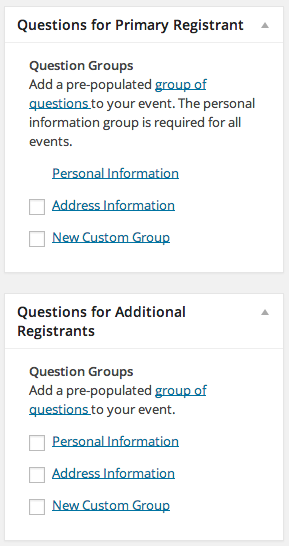
Require Answers to a Question
You can require that registrants answer your questions in order to complete the registration form (mandatory fields), and you can create a custom text message for each question that prompts them to complete the answer if they leave it unanswered.
Drag-and-Drop Order/Sequence Questions
It doesn’t get any easier than this: just drag-and-drop your questions into place on your form to place them in the order you want your attendees to view them.
Group and Reuse Questions
If you want to reuse your questions for other events, you can group your questions. Simply check the question group you want to use for any event.
Question Assignment
Event Smart also allows you to ask different questions for different types of attendees (see screenshot to the right).
The Primary Registrant is the first person in the list of registrations (and usually the person doing the registering). Primary Registrants can be asked one set of questions which can be different from the Additional Registrants.
The Additional Registrants are the subsequent registrations after the primary registration. Additional Registrants can be asked one set of questions which can be different from the Primary Registrants. Additionally, the Primary Registrant’s information can be copied to additional attendees/registrants to speed up registration.